Enable all countries or selected countries here.
https://www.twilio.com/console/sms/settings/geo-permissions
reference:
https://stackoverflow.com/questions/47423741/twilio-permission-to-send-sms-has-not-been-enabled-for-the-region-indicated/47424927
Hacks, tips, tricks and best practices for developers
Enable all countries or selected countries here.
https://www.twilio.com/console/sms/settings/geo-permissions
reference:
https://stackoverflow.com/questions/47423741/twilio-permission-to-send-sms-has-not-been-enabled-for-the-region-indicated/47424927
If you have purchased or upgraded your cPanel license from the cPanel Store. Your license won’t be active by default and it would need to be refreshed.
Once you have payed for your cPanel license on the cPanel Store, open a SSH window (or WHM > Terminal) and type the following command under the root level:
/usr/local/cpanel/cpkeyclt
That’s it! The script will run and refresh your license status.
You may now enjoy your new cPanel license with more accounts or features.
Composer not installing or working properly? Getting loads of error messages simply to run?
It looks something like this:
Fatal error: Uncaught Error: Call to undefined function Symfony\Polyfill\Mbstring\iconv() in phar:///opt/cpanel/composer/bin/composer/vendor/symfony/polyfill-mbstring/Mbstring.php:661
Stack trace:
#0 phar:///opt/cpanel/composer/bin/composer/vendor/symfony/polyfill-mbstring/bootstrap.php(48): Symfony\Polyfill\Mbstring\Mbstring::mb_strwidth(' [Composer\\Dow...', 'ASCII')
#1 phar:///opt/cpanel/composer/bin/composer/vendor/symfony/console/Helper/Helper.php(54): mb_strwidth(' [Composer\\Dow...', 'ASCII')
#2 phar:///opt/cpanel/composer/bin/composer/vendor/symfony/console/Application.php(654): Symfony\Component\Console\Helper\Helper::strlen(' [Composer\\Dow...')
#3 phar:///opt/cpanel/composer/bin/composer/vendor/symfony/console/Application.php(127): Symfony\Component\Console\Application->renderException(Object(Composer\Downloader\TransportException), Object(Symfony\Component\Console\Output\StreamOutput))
#4 phar:///opt/cpanel/composer/bin/composer/src/Composer/Console/Application.php(103): Symfony\Component\Console\Applicatio in phar:///opt/cpanel/composer/bin/composer/vendor/symfony/polyfill-mbstring/Mbstring.php on line 661
[aspapp@client-192-129-227-26 www]$ composer require maltyxx/restclient
1. Google the error message for more info: https://stackoverflow.com/questions/40800616/call-to-undefined-function-symfony-polyfill-mbstring-iconv-strlen
2. Install missing extensions: https://cyberpersons.com/2016/10/21/install-missing-php-extensions-cpanelwhm/
3. Then try again!
We’ve all spent so much time searching for files on the computer. Windows can take ages to find files across different disks especially if they are really large.
I was using Cathy.exe which was no longer being developed but got the job done.
Now using Everything which is really fast.
You can drag a partition into another partition to clone a Windows installation. Only DRAGGING works, at least in Macrium Reflect 6.3 and 7.1, that’s the case.
You can download Macrium Reflect free here.
It’s a great tool, always create a Rescue disk using an empty USB drive (4GB).
Download and install:
http://dl.google.com/pinyin/v2/GooglePinyinInstaller.exe
Download and install:
http://www.microsoft.com/en-us/download/details.aspx?id=8328
1. In Ae, remove unused footage, then collect files and check generate report only. The resulting .txt file will contain a list of all used footage elements.
2. In Ae, File > Export > Adobe Premiere Pro project. Open the resulting .prproj in Premiere and export XML.
In case you’ve spent the last 15 minutes of your life googling for answers, here’s the answer you need:
There’s a special setting for this on a Wordpress Multisite Network.
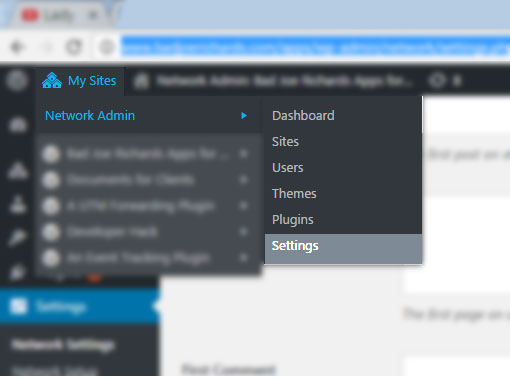
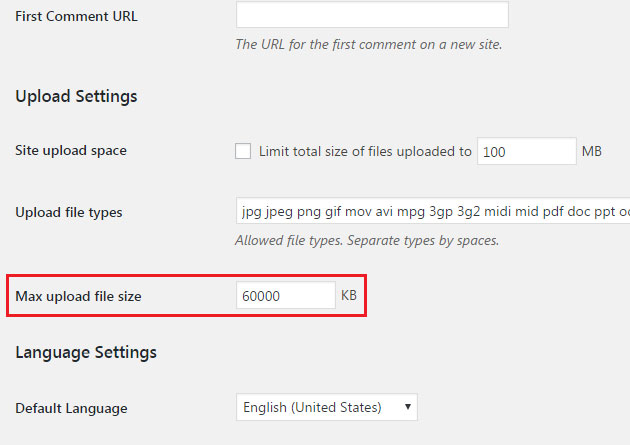
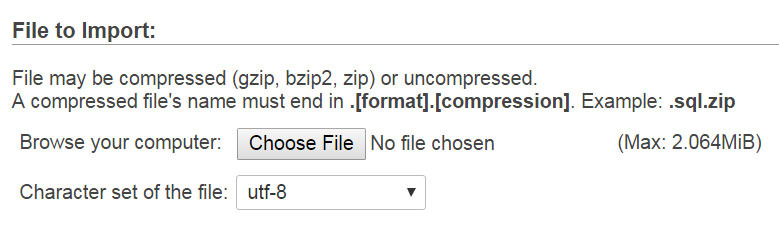
This is a crappy problem, especially when importing & exporting large databases.
To increase the upload file size limit for phpMyAdmin, we’ll need to modify the php settings (php.ini) that it uses on your ISPConfig installation.
sudo nano /etc/php5/apache2/php.iniupload_max_filesizeupload_max_filesize = 64M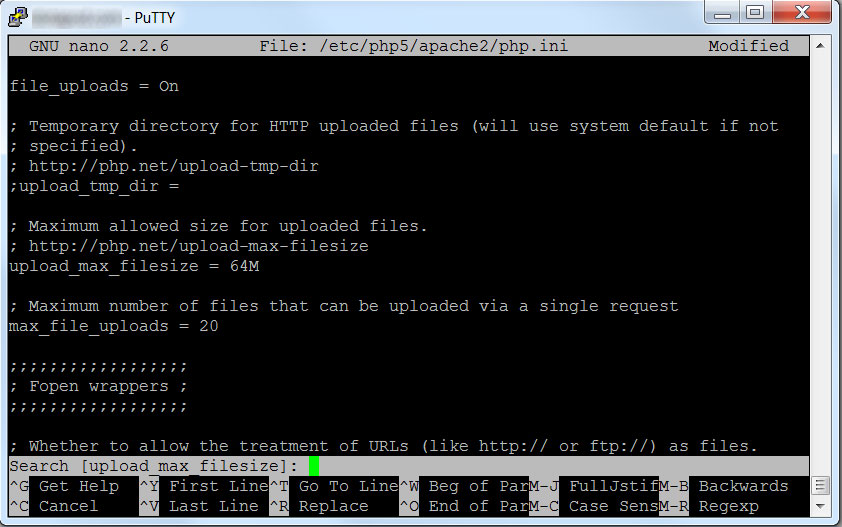
post_max_sizepost_max_size = 64Mservice apache2 restart