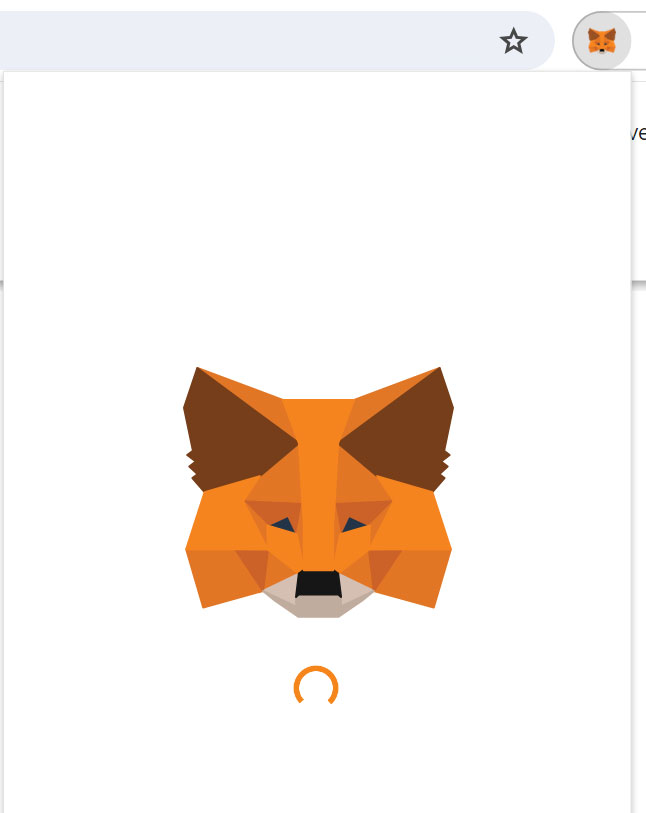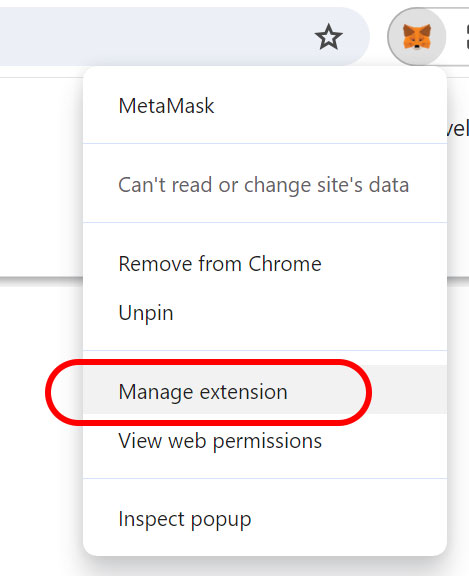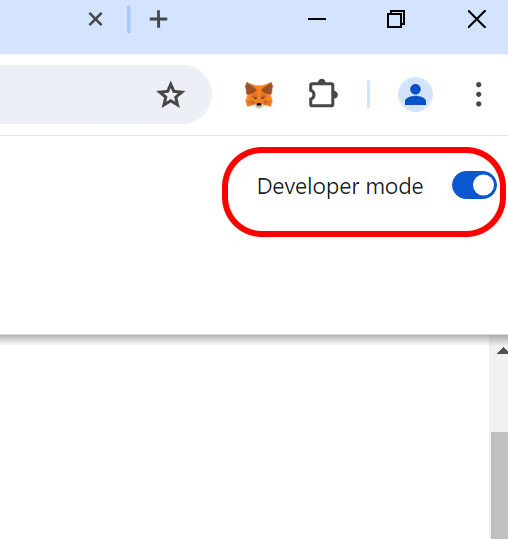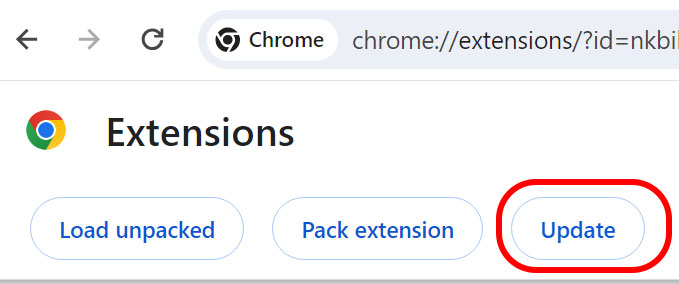Some graphics cards are not designed to be “headless” and will halt the boot process if no monitor is detected. In those cases, you typically start the computer with a monitor connected, then disconnect the monitor and the computer will (or should) keep running. But do note it is best to power down before connecting the monitor again. While HDMI and DVI are “hot-swappable”, you have to be very careful to align the connectors when inserting so you don’t short any pins while inserting. No worries when the computer is off.
You might also check your BIOS and disable the “Halt on all errors” switch. No guarantee this will work on your computer if it is the card doing the halting, but it is worth a try.
In cases where software does not work, then you need to get dummy plugs:
BUYMINERS.CA 4K HDMI Dummy Plug – Virtual Monitor Display Emulator, Headless Display Adapter Supports up to 3840×2160@60Hz, 1080@120Hz DVI EDID Emulator (Single)
How to Boot Without a Monitor
System administrators often run server computers “headless,” or without a monitor or keyboard, to conserve space. By editing the Windows registry, you can set up default booting instructions so that you can simply turn the power on to the computer without having to log on or view what is going on. This way, you can set up a Windows office server you can maintain from another computer, without requiring an attached monitor to boot it up.
1.
Type “regedit.exe” to open the search bar in Windows 8. Click the entry that appears in the result.
2.
Locate and click the “HKEY_LOCAL_MACHINE\SOFTWARE\Microsoft\Windows NT\CurrentVersion\Winlogon” key in the Registry Editing tool.
3.
Double-click the “DefaultUserName” entry then type the username to use for login in the text box, then click “OK.” Repeat the process with the “DefaultPassword” entry, using the password associated with that account.
4.
Locate the “AutoAdminLogon” entry, and change it from a “0” to a “1.”
5.
Close the editor and restart the computer. It will now automatically start and log in. You can remove the monitor from the computer, and start it simply by pressing the power button on the PC.