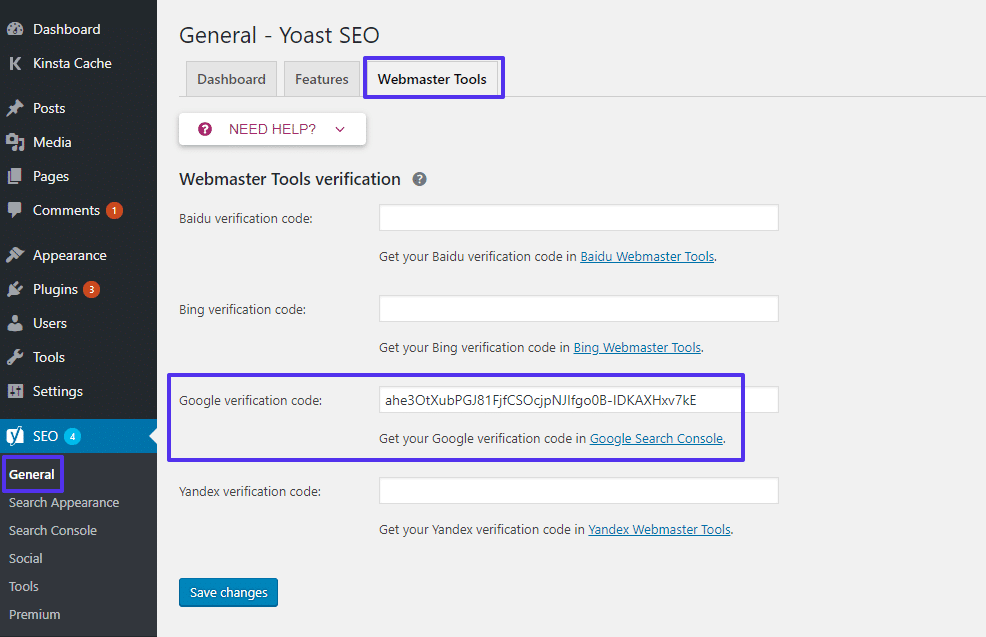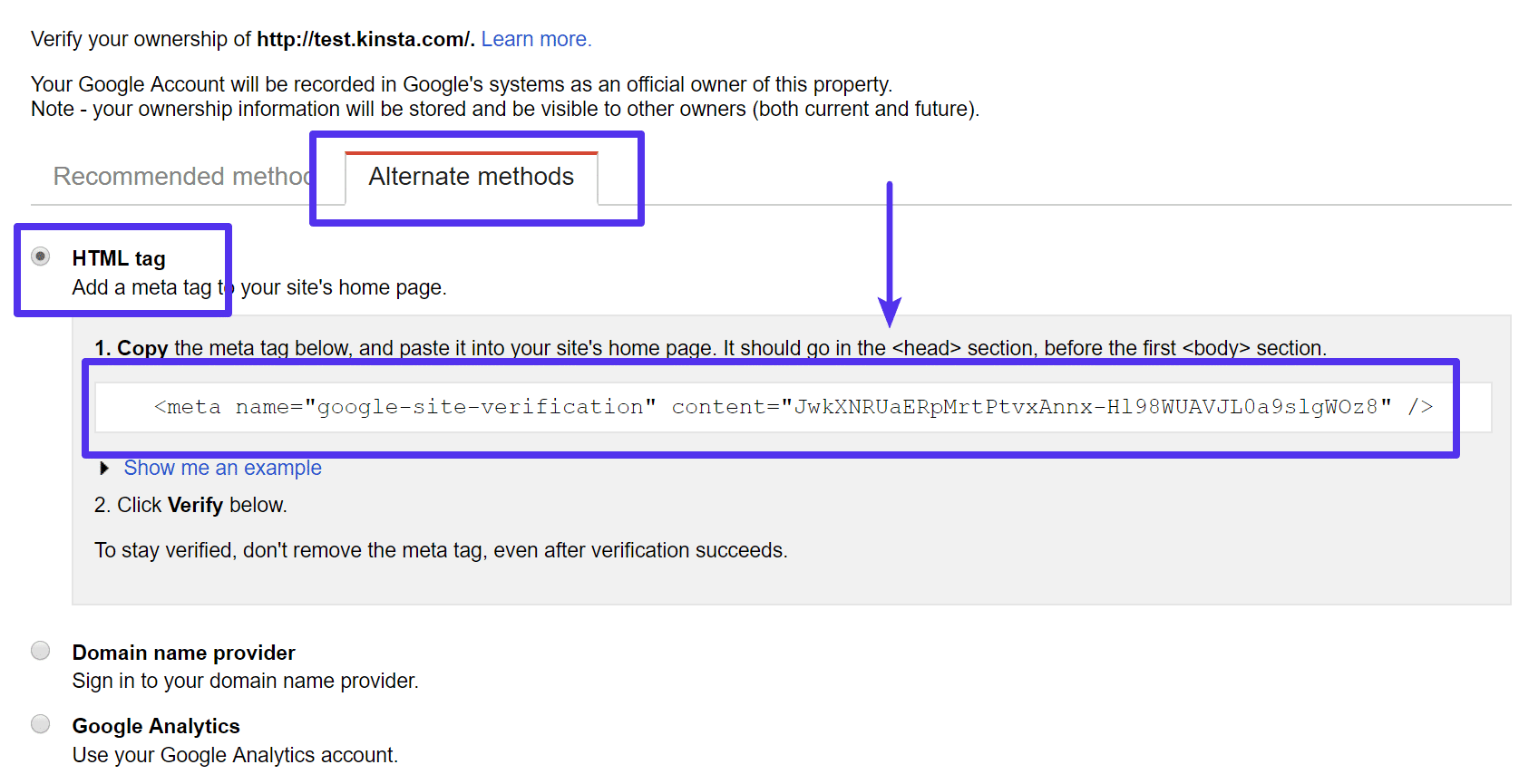Last updated: 20210407
Reference:
https://wordpress.org/support/topic/change-the-admin-user-name/
Step 1:
Use the Username Changer plugin.
Step 2:
If you notice the Admin user now loses Super Admin privileges on your WordPress Network (cannot add plugin or add themes)..
Then open your current theme’s functions.php.
Add this to line 1 so it executes when you visit your site.
grant_super_admin(1);
Visit your site once, then remove the above line from the code.
Your user should now have Super Admin privileges.