Last updated: 20200308
Step 1:
First download and run the installer at:
Step 2:
Once you have downloaded the file, run the installer, latest_opod.exe, by double clicking on it.
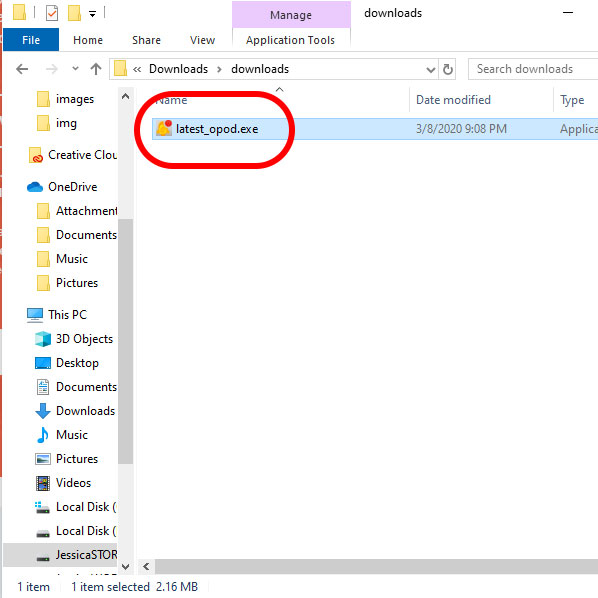
Step 3:
Don’t worry if your Windows Defender prompt you about risk as shown:
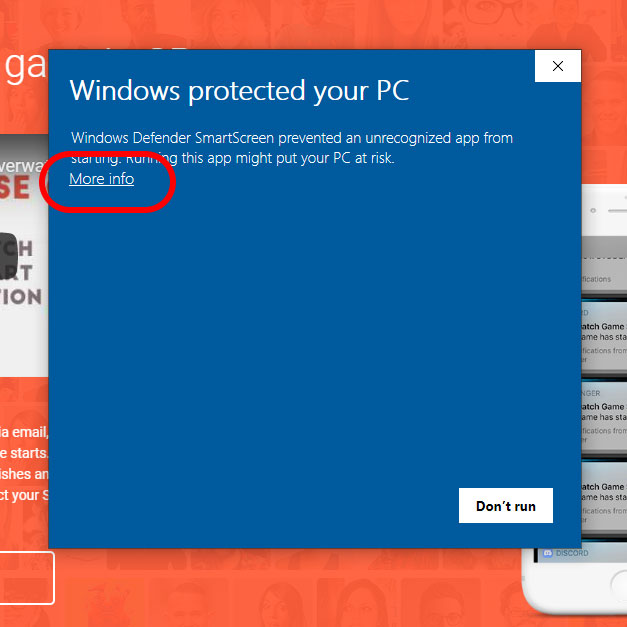
It’s just being paranoid about all new programs not from Windows Store.
Step 4:
Hit “More info”, then “Run anyway”.
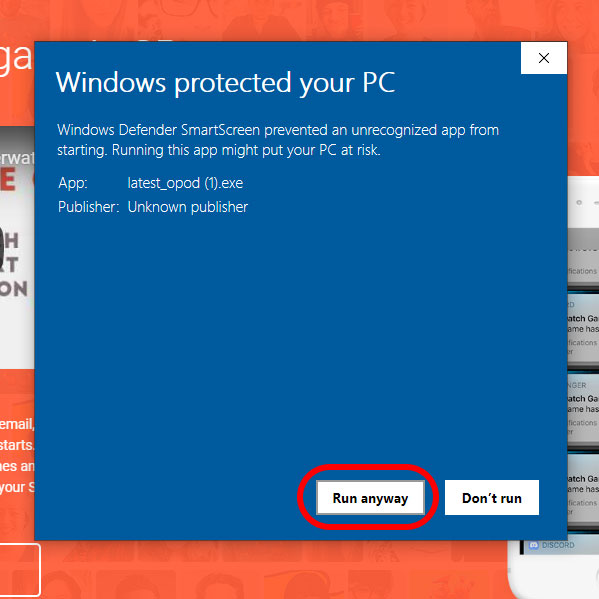
Step 5:
Check the “I agree to the license terms and conditions” checkbox, then hit “Install” button.
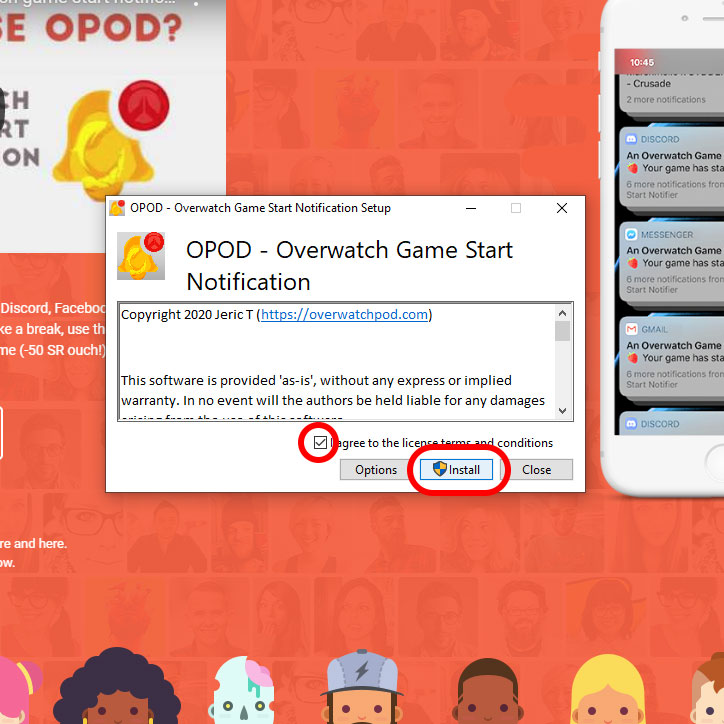
Step 6:
Once the installation is complete, hit the “Close” button.
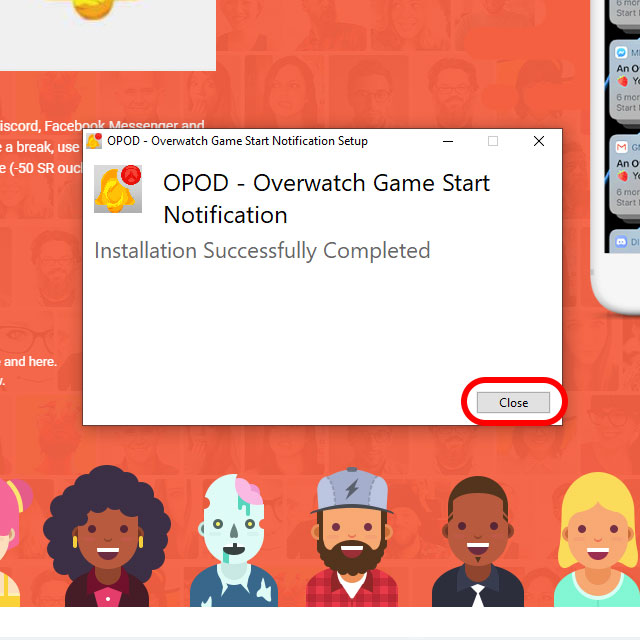
Step 7:
Finally, run OPOD from the Windows Start Menu.
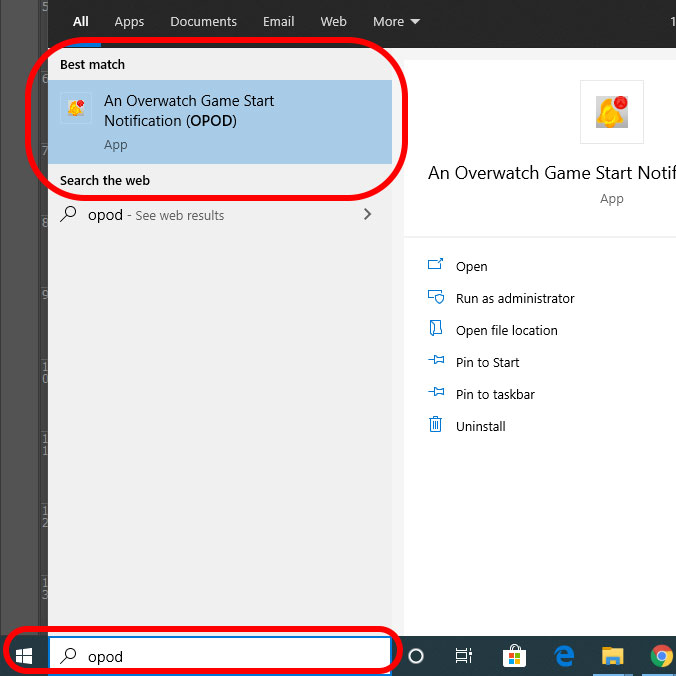
That’s it!
For more information, watch the video here: