Use this folder as reference of documents:
E:\Documents\20200419_sony_single_label_copy
OP: JOE RICHARDS CO. 杰瑞克有限公司
SP:Linfair Music Publishing Ltd.福茂著作權
Hacks, tips, tricks and best practices for developers
Use this folder as reference of documents:
E:\Documents\20200419_sony_single_label_copy
OP: JOE RICHARDS CO. 杰瑞克有限公司
SP:Linfair Music Publishing Ltd.福茂著作權
Last updated:
20191013
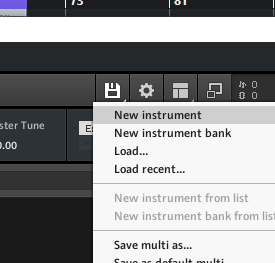
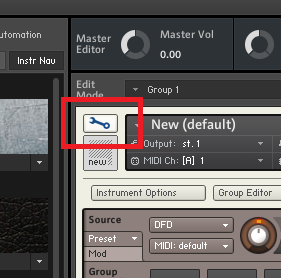
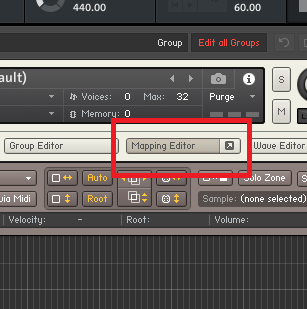
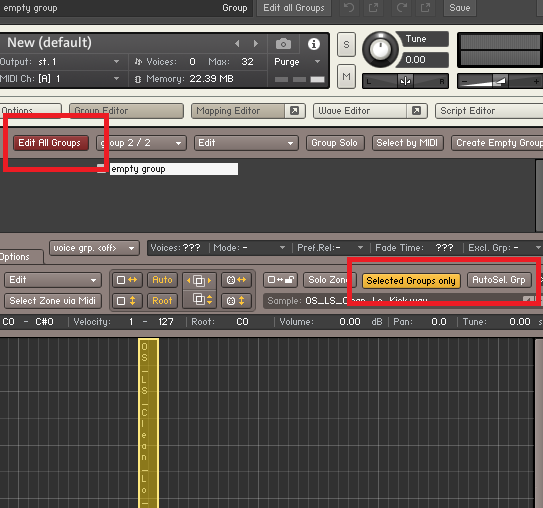
Super informative video (start from 10minute to create new instrument):
20200706:
If you are using Cubase 10.5, considering upgrading to Auto Tune Pro 9.1.0 on Windows 10.
If you are using Cubase 10, consider upgrading to Auto Tunes 8.1.1 to work on Windows 10.
Otherwise, read on…
The best method is to load your Soundtoys > Microshift plugin first, before loading Autotune 8.
Otherwise, start Cubase 10 in Windows 8 Compatibility mode.
See thread:
https://www.steinberg.net/forums/viewtopic.php?f=286&t=147324&start=25
Well that’s it, you need to hit the Windows + G key, then click the SETTINGS icon, and uncheck ‘Remember this is a game’.
Or else, XBOX Companion attempts to do its thing everytime you are doing music (prepare to record your screen).
Last updated: 20201228
We use a combination of Remote device and Mackie Control here. Because it seems Mackie Control in Cubase, we can only use F1-F8 keys only, that’s about 8 buttons/functions. So we use Remote Devices (Generic Remote) for more functions.
20201230: This gives you MORE and UNLIMITED key mapping on Maschine than the limited 8 buttons using Mackie Control.
Studio > Studio Setup > Remote Devices
That’s it! You added a macro to TURN ON or TURN OFF ‘return to start position on Stop’ to CC111. Now in NICE, Pick the Note repeat button > Type: Control Change > Channel 1 > Number 111 > Mode Trigger
You can import from G:\music_projects\20200105_shian_love_song\MASCHINE_MIKRO_SETTINGS\cubase_generic_remote\20200113.xml
To change a key color hack:
Instead of choosing Type: MCU button, switch to Type: Note first, select color, then switch back to Type: MCU button!
1. install maschine 2 software, so the MIDI device will show up in Cubase
2. In Native Instruments Controller Editor (NICE), create a new TEMPLATE > Factory Templates > Mackie Control.
https://www.native-instruments.com/forum/threads/maschine-cubase-transport-control-question.324601/ (seems to prefer checking “HOST TRANSPORT CONTROL”)
3. Cubase > studio devices > remote devices > add ‘Mackie Control’
4. Select ‘Maschine Mikro MK2 In’ and ‘Maschine Mikro MK2 Out’ respectively.
By now, your transport controls should be working.
5. Map extra commands you want: use this table:
https://www.native-instruments.com/forum/threads/mackie-control-mcu-parameter-id-codes-template.266581/
Cubase: for example, 54 = F1 , so set up what you want F1 to do in Cubase.
NI Controller Editor: Then map the YELLOW buttons on NI Controller Editor, to make that key send ‘F1’.
6. You can learn to create macros and other functions and map them further:
7. More ways to switch to MIDI input on your NI devices incase you need to know:
https://support.native-instruments.com/hc/en-us/articles/210264145-How-to-Switch-Your-Native-Instruments-Controller-to-MIDI-Mode
8. Unfortunately, there’s no way to IMPORT settings on this Cubase screen yet. So you will have to manually re-map functions on new Cubase installs/upgrades.
F:\PluginContents\MaschineMikroSettings\20190702_jeric_cubase.ncc
Cubase Mackie Control setup:
https://pasteboard.co/IuUjgT8.png
Have you wondered how to quickly find that sound you used before in Nexus2?
To do so, simply:
Here’s a little video:
Alright here’s the story, I have been working with my trusted Yamaha MG 10/2 for the past 15 years – and since 2 years ago, Channel 1 died. And just recently Channel 2 also died. Which meant I no longer have any INSERT I/O ports to use, for hack-sending my MIC INPUT to my AUDIO CARD.
Fast forward to today, I decided to go with a modern mixer, with new onboard effects, and great reviews – the Allen & Heath ZEDi 10FX (here on forth known as Z10).
Summary
Pros: The whole mixer is great looking, clean and very little NOISE signal.
Cons: MIC INPUT volume too low if you don’t want to use the GSPRE pre-amp gain too much, when sending MIC IN to your AUDIO CARD. Of course, if you don’t mind the GSPRE pre-amp colour, then MIC INPUT volume to your AUDIO CARD will be just fine.
Made in China
I was under the impression the whole machine would be made in the UK, but to my surprise, after I saw the Chinese text in the manuals, I decided to look for the “Made in.. ” words, and found that the device was “Made in China”..
I love China! And I’m not against Chinese goods, just that in a huge sense, all the audio devices I have grown up with, were made in Western countries – Germany, Finland, UK etc, and for a good reason – the whole pop music culture came from the West, therefore, they have a long history with sounds, sound engineering, waveforms, sonic theories etc – and therefore, when building audio devices, they know the important thing is that they SOUND good.
China and the Chinese attitude can do and build great functioning devices – and the keyword here is “functioning”. Not great sounding – simply because sounding good isn’t a materialistic function – it does not have weight.
So I give it a decade or two, perhaps then Made in China audio devices can be reliably sounding! Ok I digress.
Setup 1 – not ideal
Pros for Setup 1:
Cons for Setup 1:
Setup 2 – better & loudest (I will continue configure these till I perfect it for my sound)
Pros for Setup 2:
Cons for Setup 2:
Setup 3 – USB to PC just for compare (still softer than Setup 2)
Pros for Setup 3:
Cons for Setup 3:
Summary:
I choose SETUP 2 – since the AUX SEND and AUX MASTER allows me to control the MIC INPUT GAIN to my AUDIO CARD.
As you can see, I’ve chosen to use Setup 2, but it’s not perfect, simply because the recorded volume is still slightly soft – at the right amount of GSPRE COLOR to my MIC INPUT. BUT, it’s still WAY louder than using the Z10 USB Setup 3 above.
As I described above, you can still send a louder MIC INPUT to your AUDIO CARD, by adjusting the M3 GSPRE GAIN higher – but this would add more GSPRE COLOR to your sound (especially obvious on your earphones), which may or may not be a good thing, depending on your SOUND SOURCE.
I loved the COLOR and VOLUME from my old Yamaha MG 10/2 , but unfortunately, it’s really NOISY (and it’s dead)! The Allen & Heath ZEDi 10FX sounds really clean compared to it – I’m still happy with my purchase – now my workflow involves post-volume-gain to my recorded MIC INPUT in my DAW.
Yes, if you’ve been looking for the software, you may download it here:
Use the KeyFinder for Mac from:
http://www.ibrahimshaath.co.uk/keyfinder/
The last windows version is 1.25 also available on that website.
Last updated: 20210705
The idea is simple:
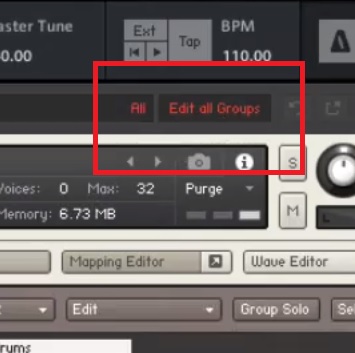
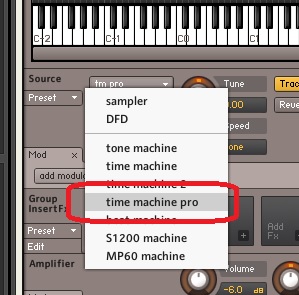
Check out this video: