https://cymatics.fm/blogs/production/how-to-eq-vocals#:~:text=Some%20of%20the%20most%20important,the%20vocal%20sound%20%E2%80%9Cboxy%E2%80%9D.
Hacks, tips, tricks and best practices for developers
https://cymatics.fm/blogs/production/how-to-eq-vocals#:~:text=Some%20of%20the%20most%20important,the%20vocal%20sound%20%E2%80%9Cboxy%E2%80%9D.
Last updated: 2020/08/16
First, run your “Automap Server ” software from your Windows search/start menu.
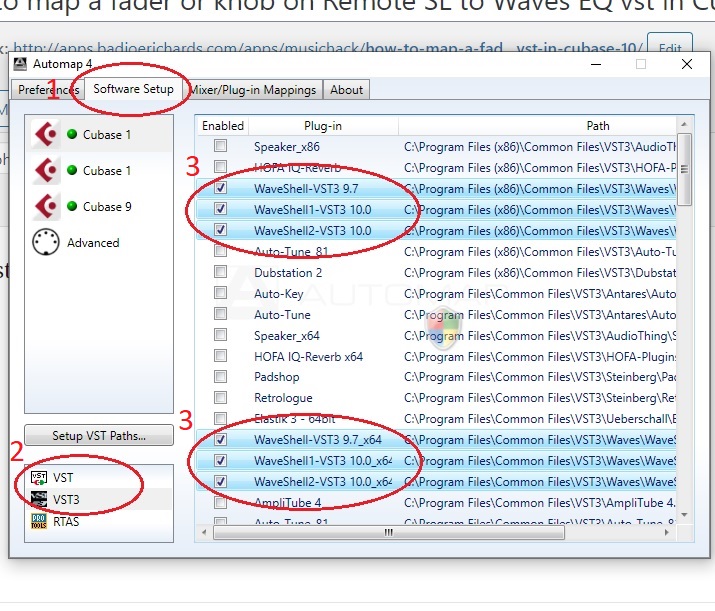
2. Select “VST”
3. Enable ALL instances of “WaveShell-VST3 9.7”, “WaveShell-VST3 10.0” or similar that you can find.
4. Do it for both “VST” and “VST3” selections from the bottom (As seen in 2 in image)
Now launch Cubase, and load an Empty Project.
Add a new Audio track.
Insert “Q1 Stereo” for example.
Your Remote SL hardware should automatically display and map the controls.
You can further add new faders/knobs for controlling by selecting:
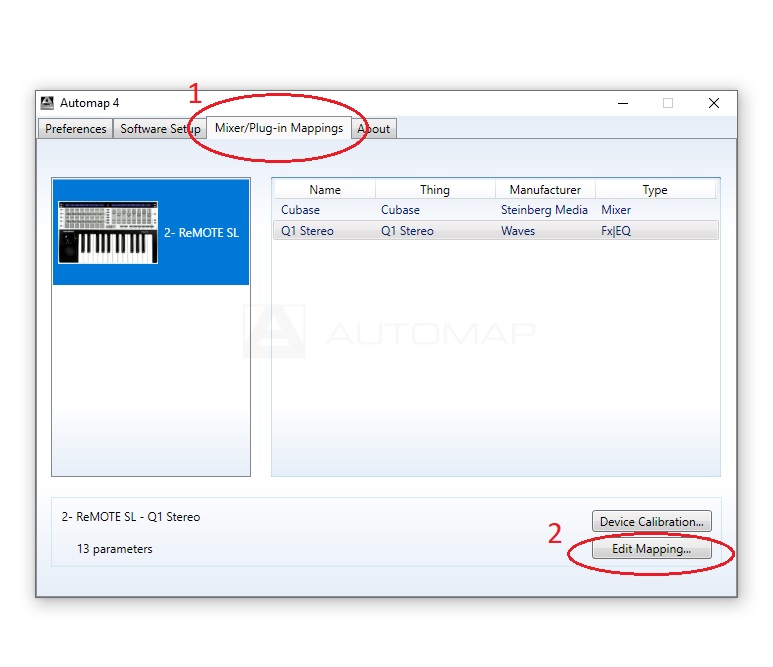
2. Select an empty fader or knob you want to use.
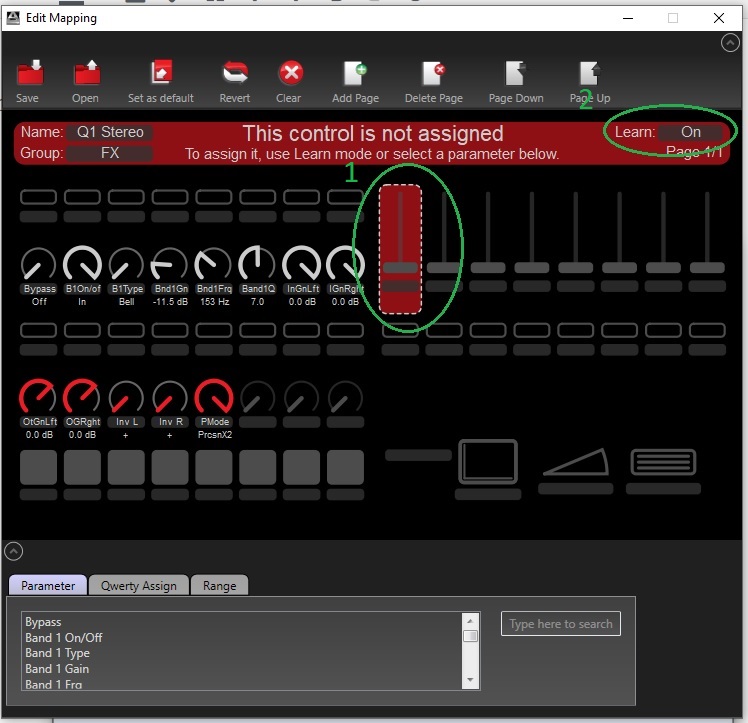
3. Then turn on Learn Mode as seen in Green Step 2 in image above.
4. Now head back to Cubase and adjust the value/knob in Q1-Stereo that you want to change with the empty Fader/Knob from Step 2 above.

5. That’s it! You should see the fader/knob is now assigned and can change your plugin value on the fly.
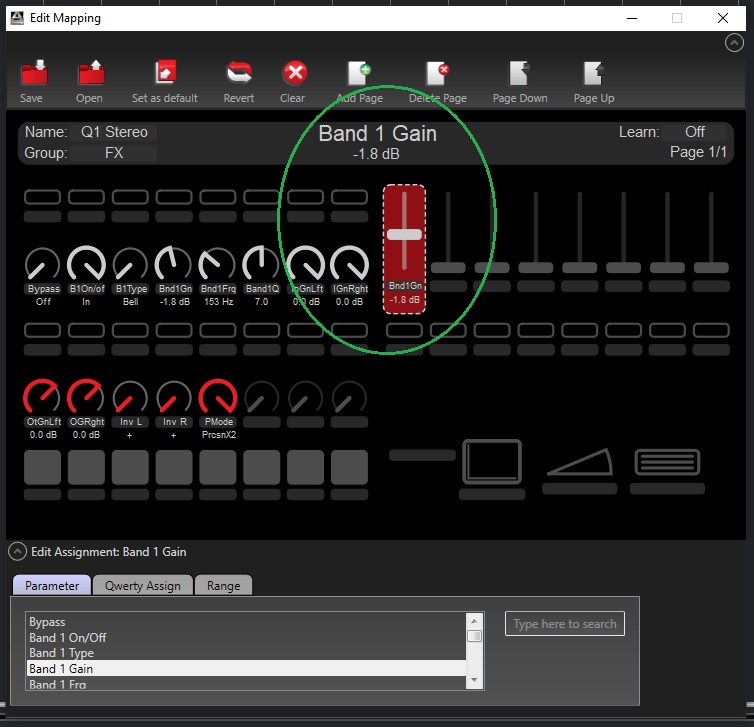
Happy automating!
Have you wondered how to quickly find that sound you used before in Nexus2?
To do so, simply:
Here’s a little video:
Use the KeyFinder for Mac from:
http://www.ibrahimshaath.co.uk/keyfinder/
The last windows version is 1.25 also available on that website.
Last updated: 20210705
The idea is simple:
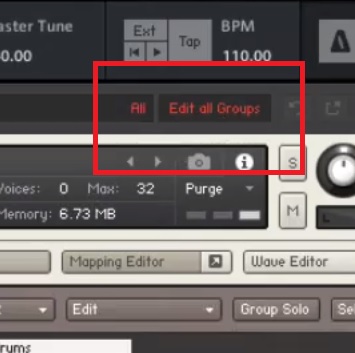
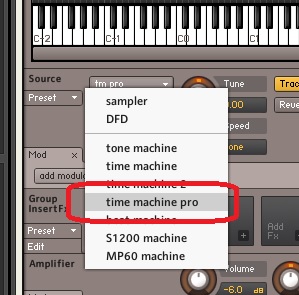
Check out this video:
These issues are occuring because Cubase hides the Kontakt and similar plugin windows when you lose focus to you Mac or Windows explorer folder to start dragging your wav sample file.
So the trick is to drag the file into your Program Icon in Windows Taskbar, drag it up so Cubase comes into focus, before the plugin also shows up, then dragging the wav sample file into the plugin window.
Check out this video: